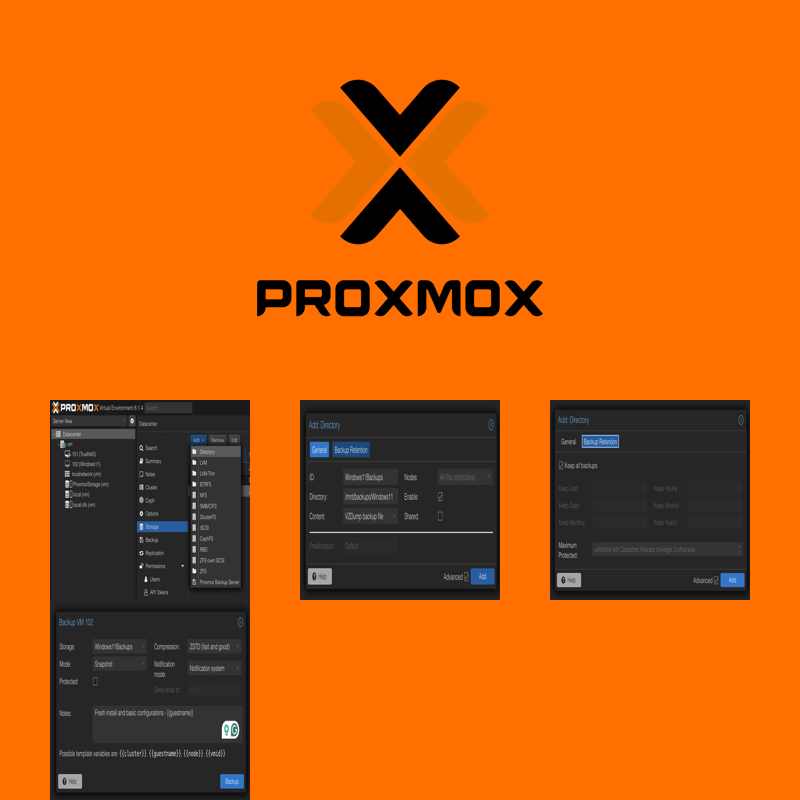
How to configure new ZFS pool for backing up VM's Step-by-step
Guides
Configure the pool to be usable for backups
- Create a parent datasets with:
zfs create
/DATASET_NAME
Example: zfs create ProxmoxStorage/backup
- Create new directory in mnt to mount/link the dataset to the directory level.
mkdir /mnt/FRIENDLY_DIRECTORY_NAME
Example: mkdir /mnt/backups
- Direct the zfs pool on where to mount the pool on the filesystem,
zfs create POOL_NAME/DATASET_NAME/FRIENDLY_VM_NAME -o mountpoint=/mnt/vm_backups/FRIENDLY_VM_NAME.
Example: zfs create ProxmoxStorage/backup/Windows11 -o mountpoint=/mnt/backups/Windows11
- Check status of datasets with
zfs list
Output:
root@vm:~# zfs list
NAME USED AVAIL REFER MOUNTPOINT
ProxmoxStorage 924K 14.4T 96K /ProxmoxStorage
ProxmoxStorage/backup 192K 14.4T 96K /ProxmoxStorage/backup
ProxmoxStorage/backup/Windows11 96K 14.4T 96K /mnt/backups/Windows11
rpool 30.8G 399G 104K /rpool
rpool/ROOT 1.68G 399G 96K /rpool/ROOT
rpool/ROOT/pve-1 1.68G 399G 1.68G /
rpool/data 18.5G 399G 96K /rpool/data
rpool/data/vm-101-disk-0 80K 399G 80K -
rpool/data/vm-101-disk-1 3.71G 399G 3.71G -
rpool/data/vm-102-disk-0 124K 399G 124K -
rpool/data/vm-102-disk-1 14.8G 399G 14.8G -
rpool/data/vm-102-disk-2 64K 399G 64K -
rpool/var-lib-vz 10.5G 399G 10.5G /var/lib/vz
root@vm:~#
-
Go to Datacenter > Storage > Add > Directory

-
Fill out the form:
ID: A friendly name, like 'Windows11Backups'. Directory: where our dataset is mounted on the system, e.g: /mnt/backups/Windows11 Content: The type of content to be housed, for backups it is VZDump backup file


-
Click Add
-
Navigate to the VM to click on the Backup menu
-
Click Backup Now and fill out the form
Storage: Where we should store the backup, our newly created link should now be visable here.
